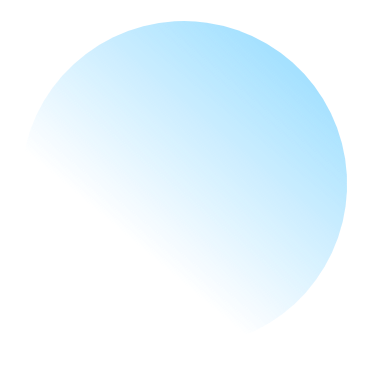


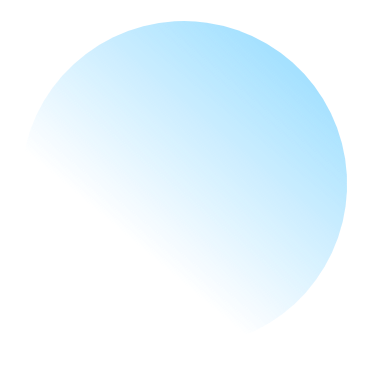

We are dedicated to delivering complete satisfaction and ensuring you are happy with the results. Our wide rang of photo editing services include photo retouching, color correction, and background removal, designed to enhance the beauty and impact of your images. Trust us for professional, high-quality clipping path services that exceed expectations and bring your image to life.


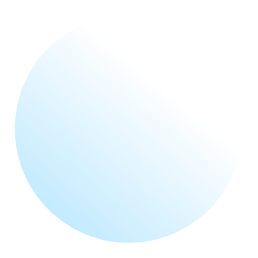
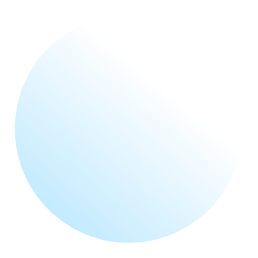
A Simple Clipping Path is a fundamental image editing technique used to create a basic outline or path around an object in an image. This technique isolates the object from its background, allowing for straightforward edits like background removal or color adjustments. Simple clipping paths are typically used for images with uncomplicated shapes and smooth edges.


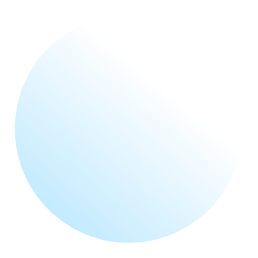
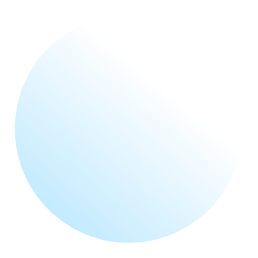
A Basic Clipping Path is a straightforward image editing technique used to create a simple outline or path around an object in an image. This technique is used to isolate the object from its background or to apply basic edits to the isolated Area. Basic clipping paths are typically used for images with simple shapes and smooth edges, where precision is not as critical as with more complex clipping paths.


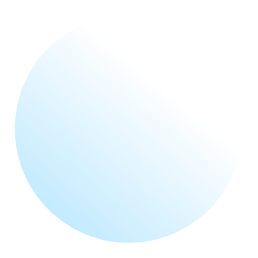
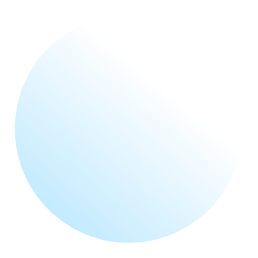
Super Complex Clipping Path is a highly advanced form of the clipping path technique used in image editing. It involves creating extremely detailed and intricate paths to isolate and edit very complex images with multiple elements and intricate details. This technique is typically required for images that have many overlapping parts, fine details, or multiple subjects that need precise and individual adjustments.


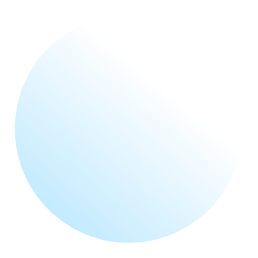
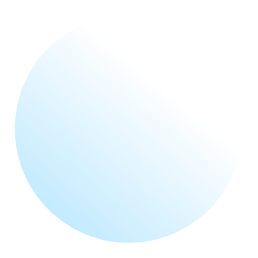
Multiple Clipping Path is an advanced photo editing technique used to isolate and edit different sections of an image independently. This method involves creating multiple paths or outlines around various parts of an image, allowing for precise adjustments to individual elements without affecting the entire image.


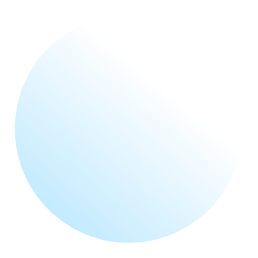
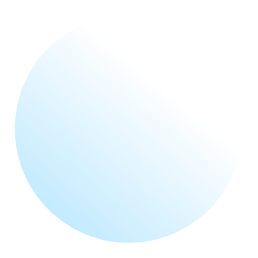
A clipping path service is a specialized image editing technique used to isolate a specific portion of an image from its background. This technique is widely utilized in various industries, such as e-commerce, advertising, and graphic design, to enhance the presentation and focus on products, objects, or subjects


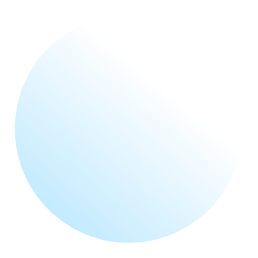
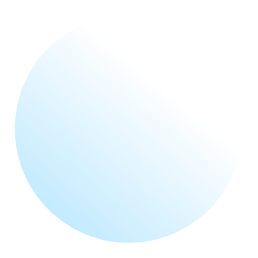
It allows them to remove unwanted elements such as text, logos, backgrounds, and other distractions from their photos and graphics. While the process of creating a clipping path does not typically involve taking multiple photographs of the same image at different angles, it is a technique focused on the meticulous outlining and isolation of specific parts of an image.
This process allows you to isolate parts of an image by creating a precise path around an object. Here are the steps:
Export for Use: Go to File > Export > Export As to export the image in the desired format, such as PNG for transparency.
Pixc Retouch Clipping Path Services is a versatile and user-friendly image editing service that specializes in creating precise and clean cutouts of objects, people, or any other subjects within a photograph. It is especially valuable for e-commerce businesses, photographers, and graphic designers who need to separate subjects from their backgrounds, enhance product images, or create attention-grabbing marketing materials.
♦ What is a Clipping Path Service?
A clipping path is a technique used in image editing and graphic design to isolate and extract a subject or object from its background. This process involves creating a vector path, typically using specialized software like Adobe Photoshop, to outline the desired object accurately. Once the path is created, the background can be removed, replaced, or modified, leaving the subject or object with a clean, sharp edge.
♦ How Clipping Path Services Work
Selection: The first step in the clipping path process involves selecting the desired object or subject to be isolated from the background. This is done using the pen tool or other selection tools in software like Adobe Photoshop.
Creating the Path: After the selection is made, a vector path is created around the object. This path follows the contours of the subject precisely, ensuring no detail is lost in the process.
Isolation: Once the path is created, the background is removed, leaving the subject isolated on a transparent background or any background of your choice.
Quality Control: A critical aspect of clipping path services is quality control. Designers carefully inspect the image to ensure that the clipping has been done accurately.
At pixcretouch, we pride ourselves on being one of the best clipping path services providers in Bangladesh. Here’s why our clients trust us:
Pixretouch different from others cause
We provide reliable, fast, and tailored service for every customer. Our clipping path service is never compromised and we ensure the highest quality work.
At Pixretouch we not only provide clipping path services, but also best quality editing services as per your image or product needs. If you want accurate, fast and efficient service, then Pixretouch is the best clipping path service provider for you.
Services we can help you with
How Does It Work?
Image Editing Service
Pricing Plan
Some Of Our Clients







Frequently Asked Questions
Our furniture photo editing services start at just $0.25 per image for basic editing, which includes background removal, basic color correction, and dust/spot removal. Our pricing structure is designed to accommodate different needs:
Bulk Order Discounts: We offer 15-40% discounts on orders of 100+ images. Enterprise clients receive custom pricing with dedicated account management. All packages include unlimited free revisions until you're completely satisfied with the results.
We guarantee 24-48 hour turnaround for most furniture photo editing projects, with rush delivery available in 12 hours for urgent orders at no extra cost.
Our Delivery Process:
Capacity: We can handle up to 5,000 images per day, making us ideal for large furniture catalogs and enterprise-level projects. For ongoing partnerships, we establish dedicated workflows to ensure consistent quality and faster processing.
Absolutely! Our furniture photo editing services are specifically optimized for major eCommerce platforms and exceed industry quality standards.
Platform Compliance:
Quality Assurance Standards:
Professional Guarantees:
Our images consistently help clients achieve higher conversion rates, reduced return rates, and improved search rankings on major marketplaces.
Outsourced furniture photo editing services involve professional editing of furniture images to enhance their quality. This includes tasks like background removal, color correction, shadow adjustments, and retouching to make your furniture photos stand out for e-commerce or marketing purposes.
We specialize in furniture photo background editing by removing unwanted backgrounds, replacing them with clean or custom ones, and ensuring the furniture is the focal point. This service is ideal for creating professional images for online stores or catalogs.
Our furniture photography editing services include:
Yes, we can remove unwanted furniture or objects from your photos to create a clean and professional look. This is part of our advanced photo editing services.
Yes, we provide bulk furniture photo editing services for businesses, photographers, and e-commerce platforms. Whether you need a few images or hundreds edited, we ensure consistent quality and fast turnaround times.
High-quality furniture photos are essential for attracting customers online. Our furniture photo editing services enhance the visual appeal of your images, making them more professional and engaging for e-commerce platforms, social media, and marketing campaigns.
Outsourcing furniture photo editing saves time and ensures professional results. Our team uses advanced tools and techniques to deliver high-quality images, allowing you to focus on other aspects of your business.
Yes, we specialize in editing furniture photos for e-commerce platforms. We ensure your images meet platform-specific requirements, such as background consistency, resolution, and file size, to help you showcase your products effectively.
Our process is simple:
Getting started is easy! Visit our website at PixcRetouch Furniture Photo Editing and contact us with your requirements. Our team will guide you through the process and provide a customized solution.
Our Latest Blog Post Will Learn Business
Sed ut perspiciatis unde omnis iste natus error voluptatem Sed ut perspiciatis unde omnis iste natus error voluptatem accusantium dolore mque laudantiumaccusantium dolore mque laudantium
Explore Clients Review

Awesome Work !
PixCreTouch turned my product images around in 24 hours. Clean clipping paths and perfect edges. Highly recommended.

Web Developer

Awesome Work !
Excellent quality at a fair price. Backgrounds removed flawlessly. Will order again.

Company of Client

Awesome Work !
I sell handcrafted bags and needed consistent product photos. PixCreTouch delivered precise clipping paths and consistent shadows across 50 images. Conversion improved after the update.

CEO & Founder

Awesome Work !
As a photographer, I need exact masks and natural edges. Their team preserved hair and delicate textures while removing backgrounds. Very professional communication.

Photographer

Awesome Work !
We partnered with PixCreTouch for a 1,000-image catalog. Turnaround, QA, and file naming were on point. Great for large-scale projects.

Corporate / Bulk work

Awesome Work !
I had an urgent job and they delivered high-quality PNGs within hours. Saved my deadline.

Company of Client

Awesome Work !
Friendly support and quick revisions. They made every change I requested until it was perfect.

CEO & Founder